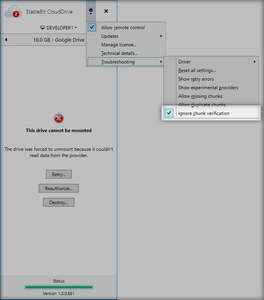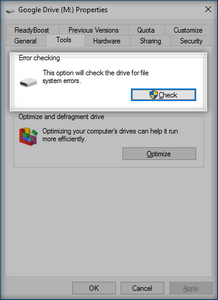|
StableBit CloudDrive
A secure virtual hard drive, powered by the cloud.
|
Recovering from Errors
(Build 1051)
It's possible that StableBit CloudDrive will get back one or more errors when it attempts to work with your storage provider. The reasons for these errors can be numerous. For example, there may be an intermittent problem with your network connection, the storage provider may be having issues on its end, etc... But regardless of the actual error, StableBit CloudDrive classifies storage provider errors into a few general types.
Error Types:
-
Mount Errors (Severe)
This occurs when there is a problem communicating with your storage provider before your cloud drive is mounted. As a result, the drive mount is aborted.
When encountering this error, you will be offered the option to Reauthorize... your drive, to Retry... the mount, or to Destroy... your drive.
-
Download Errors (Severe)
A problem occurred downloading some data from the storage provider. As a result, an error was returned to the Operating System from the cloud drive.
-
Upload Errors (Warning)
A problem occurred uploading some data to the storage provider. The operation will be retried, sometimes after a brief pause of about 1 minute.
Any errors that are encountered are posted under Feedback with an appropriate severity indicated by a color code.
Each feedback message will list the error encountered and it may offer some general advice about what could be causing the error.
 |
StableBit CloudDrive responds to some error types by automatically retrying the operation without posting a message in Feedback. If you'd like to see those retries, enable Show Retry Errors under Options > Troubleshooting. |
Chunk verification ensures that the data downloaded from the storage provider hasn't been corrupted since it was uploaded. If some data at the storage provider fails verification, your cloud drive will be unmounted and an error will be shown explaining the situation.
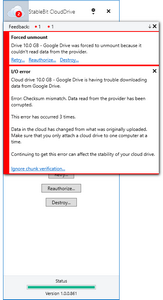
To mount your cloud drive and ignore the verification errors, click Ignore chunk verification....
 |
You can also check Ignore Chunk Verification under Options > Troubleshooting. |
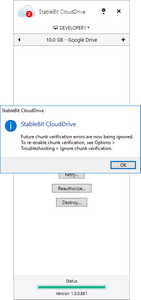
Not click Retry... to mount the drive.
 |
To stop ignoring chunk verification, uncheck Ignore Chunk Verification under Options > Troubleshooting. |
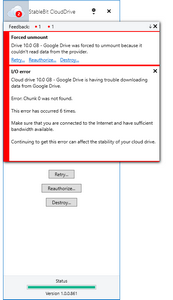
For some storage providers, StableBit CloudDrive is able to detect when entire chunks of data go missing. If this occurs, your drive will un-mount and an error similar to the one above will be shown. The same thing can happen if a chunk with the same name is found to exist more than once for the same cloud drive. In that case, if the error can't be resolved automatically, a duplicate chunk error message will be shown.
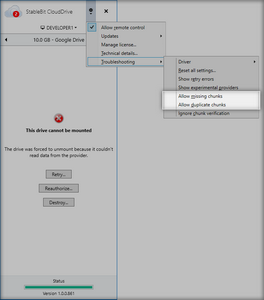
To mount your cloud drive and ignore these errors, select the appropriate option under Options > Troubleshooting, and then click Retry....
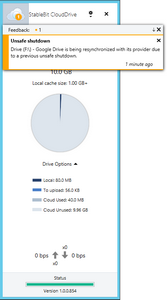
When your Operating System is not shut down properly, either due to a power loss or a system crash, on the next reboot, you cloud drive will enter unsafe recovery. Unsafe recovery automatically recovers your cloud drive from an unsafe shutdown condition by completely rebuilding all of the data structures that are necessary to make your cloud drive function.
Once unsafe recovery completes your cloud drive will mount automatically as usual, or it will be ready to be unlocked if it's encrypted and automatic unlocking is not enabled.
 |
How long it takes to perform unsafe recovery depends on how much data is cached locally for each cloud drive. |
 |
After unsafe recovery completes, your locally cached data will need to be synchronized with the data in the cloud. This means that all of your locally cached data will be queued up for upload. |
If you lose access to your cache drive or if your cache drive fails, it will be necessary to force attach your cloud drive to a different cache drive. You can do this either on the same computer or on a different one.
Simply remove the failed cache drive from your computer and any cloud drives that were using that cache drive will now show up under the New Drive tab. Then, you will be able to force attach those cloud drives to another cache drive. See Reattaching your Drive for more information on force attaching cloud drives.
 |
CAUTION Any data that was queued up to be uploaded but hasn't finished uploading before the cache drive was lost, will also be lost. |
 |
After completing the force attach you should check your cloud drive for errors using File Explorer. |