



|
StableBit Scanner 2.X
An innovative disk surface scanner, disk health monitor and file recovery system.
|
General
(Build 3096)
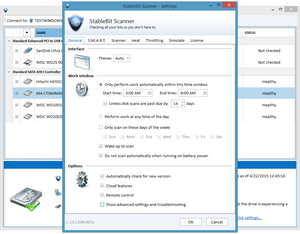
This is the general settings, which include some of the basic features, including the work window.
Theme
By default, the theme is set to "Auto", which uses the theme that most closely resembles the base OS. However, you can select the theme that you like the best. This is applied once you hit "OK", and does not require restarting the program.
 |
Depending on the default profile that you selected will determine how this section is configured. |
Only perform work automatically withing this time window
This option allows you to specify when the surface scans will take place. This is useful if you use the system a lot, as it can help to make sure that it doesn't actively scan when you're using the computer.
Unless disk are past due by X days
This option will disregard the work window if it has been too long since the disks have been scanned last. This will make sure that your disks don't go unscanned for too long.
Perform work at any time of the day
This option allows the disk to be scanned at any time of day.
Only scan on these days of the week
You can also select what days of the week you want to scan the disks. This is very useful if you're home on specific days (such as the weekend) and don't want to the disks to be scanned on these days, to prevent potential performance issues.
Wake up to Scan
Additionally, you can have the computer wake up to scan.
Do not scan automatically when running on battery power
you can disable it scans when on battery power, as the scans can cause the battery to drain faster.
Automatically check for new versions
This allows StableBit Scanner to automatically check for and notify you if there are new versions of the product.
Cloud features
This enables StableBit Scanner to connect to BitFlock and grab SMART data interpretation rules about your disks and controllers. We recommend leaving this enabled as it will give you more accurate data about your drive's health.
Remote Control
You can disable or enable the ability to remotely control this system. You can find more out about this feature here
Show advanced settings and troubleshooting
This option is disabled by default, as it exposes a number of advanced configuration options that are not needed in most cases, and can potentially cause problems and reliability issues if mis-configured. You should only enable this option when directed to by Support or if you know precisely what you are doing.












