



|
StableBit Scanner 1.X
An innovative disk surface scanner, disk health monitor and file recovery system.
|
Advanced Disk Panel
(Build 2635)
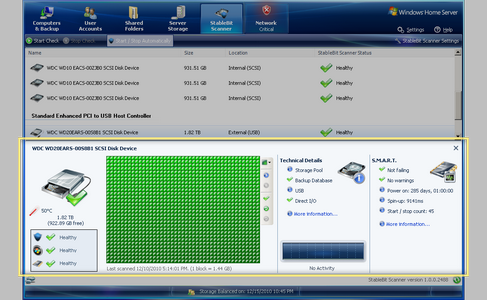
You can open the advanced disk panel by selecting a disk and clicking advanced at the bottom of the screen, or by double clicking a disk. If you turned off summary panels in settings, the advanced panel will show up when you select any disk.
The advanced panel consists a few different parts that tell you different things about the selected disk.
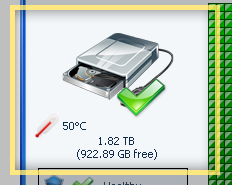
The disk health panel shows you the same information as the Disk Summary Panel, but with a shorter one word status report for each health category.
If there a problem in any one of the categories, and that problem has a resolution, or there is more information about it, the status text will become a link that you can click.
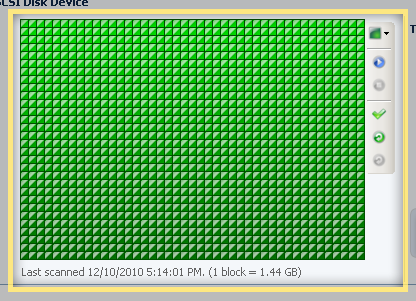
The sector map shows the status of the physical surface disk check.
Block Colors:
-
 (Gray) - This part of the disk was never checked.
(Gray) - This part of the disk was never checked.
-
 (Green) - This part of the disk is readable.
(Green) - This part of the disk is readable.
-
 (Red) - There is at least one unreadable sector in this block.
(Red) - There is at least one unreadable sector in this block.
-
 (Blue) - This block was scanned as part of an ongoing disk surface scan.
(Blue) - This block was scanned as part of an ongoing disk surface scan.
-
 (Purple) - The scanner is searching for damage in this block.
(Purple) - The scanner is searching for damage in this block.
Buttons:
-
 Click here to change the block size of the sector map. The smaller the blocks the fewer on-disk sectors each block will represents. You can see how many bytes are represented by each block below the sector map.
Click here to change the block size of the sector map. The smaller the blocks the fewer on-disk sectors each block will represents. You can see how many bytes are represented by each block below the sector map.
-
 Click here to start scanning this disk. StableBit Scanner will only scan sectors that haven't been checked recently. If all the sectors on this disk were checked recently, nothing will happen. The number of days to wait before re-checking the same disk sectors is configurable in settings.
Click here to start scanning this disk. StableBit Scanner will only scan sectors that haven't been checked recently. If all the sectors on this disk were checked recently, nothing will happen. The number of days to wait before re-checking the same disk sectors is configurable in settings.
-
 Click here to stop checking this disk. The check status for sectors checked up to this point will be saved.
Click here to stop checking this disk. The check status for sectors checked up to this point will be saved.
-
 Click here to mark all sectors on this disk checked as of now.
Click here to mark all sectors on this disk checked as of now.
-
 Click here to mark all readable (Green
Click here to mark all readable (Green  ) sectors on this disk as never checked. This can be useful if you want to force a full re-check of the entire disk right now.
) sectors on this disk as never checked. This can be useful if you want to force a full re-check of the entire disk right now.
-
 Click here to mark all unreadable (Red
Click here to mark all unreadable (Red  ) sectors on this disk as never checked. This can be useful to force a re-check of bad sectors, in case you suspect that some of them may have been re-mapped.
) sectors on this disk as never checked. This can be useful to force a re-check of bad sectors, in case you suspect that some of them may have been re-mapped.












