



|
StableBit DrivePool 1.X
A state of the art disk pooling application with file duplication.
|
Removing a Drive from the Pool
(Build 6102)
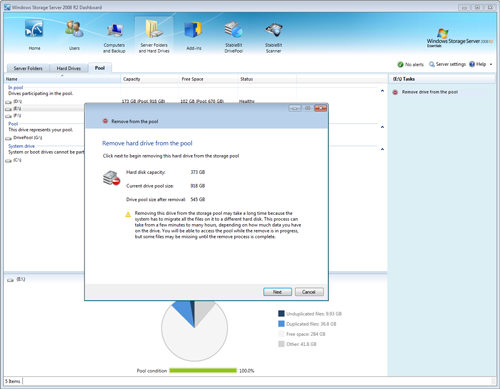
You can remove a drive from the pool at any time.
You need to remove a drive if you intend to disconnect it from the computer, if you don't want it to store your pooled files any longer, or if the drive is going bad.
Generally, to remove a hard drive from the pool, switch to the Pool tab, select the drive that you wish to remove and click Remove drive from the pool.
However, if the drive is damaged to the point where some unduplicated files cannot be read from it, then you must shut down the computer and disconnect the drive. You can also use this method of drive removal if all your files are duplicated. It is quicker than using the wizard for large drives, and DrivePool will rebuild your duplicated file parts automatically in the background.
When a drive is removed from the pool, DrivePool will move all of the unduplicated pooled files stored on it onto a different drive that's participating in the pool.
DrivePool will also regenerate every duplicated file part that is on the disk being removed.
Then, the virtual pool drive shrinks in capacity by the size of the drive that was removed.
 |
Removal using the wizard can take a long time, depending on how much pooled data is stored on that drive. |
 |
If there is not enough space left on the other drives in the pool to store all the pooled data from the drive that is being removed, then the removal process is aborted and the drive remains part of the pool. In this case, you must either delete or move some files out of the pool, or add another disk to the pool. |
 |
Duplicated files are never copied from the drive that's being removed. Instead, they are regenerated from the drive that holds the other duplicated file part. This is important when you're removing a drive that's already damaged, as the integrity of the drive will not affect duplicated files. |
If a hard drive goes bad to the point where is can not longer be accessed by Windows, or read the necessary files on it, you may not be able to complete the normal drive removal wizard. In these cases, you have no choice but to disconnect the drive.
To safely disconnect such a drive, shut down the server and then unplug the hard disk.
 |
You can actually disconnect a hard drive even while the server is running, but only if the hardware supports it and you use the safely remove hardware option in Windows. If you're not sure whether your hardware is hot-swappable then always shut down the server before disconnecting any existing hard drive, even if the drive is connected through an eSATA enclosure. Some people may think that the safety remove hardware option is not necessary, but this only the case if Windows properly identifies your drive as a removable disk, which is not always the case. You can easily wipe out the entire hard drive if you pull it at the wrong time. Never open your computer while it's running to disconnect an existing hard drive. |
Start up the server again. In the Dashboard, on the Pool tab you will now see a missing drive.
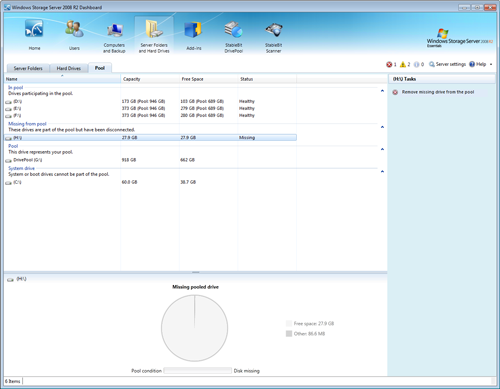
Select it and click Remove missing drive from the pool.
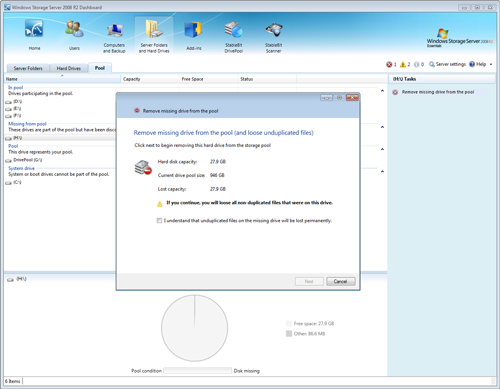
After you complete this wizard, the drive will no longer show up as missing.
Any duplicated files will begin regenerating in the background. Any unduplicated files that were on that drive will no longer show up on the pool.
 |
If you wish to perform manual data recovery on that drive, connect it to a different system and copy any recovered unduplicated files back onto the pool. All the pooled files will be stored in a hidden PoolPart... folder under the root directory. |
 |
If you reconnect this drive back to the computer running DrivePool, it will be added back onto the pool automatically. In order to prevent this behavior, either rename or delete the PoolPart... folder on that drive. |
The method documented above (see Removing Damaged Drives) can also be used to remove a drive from the pool without going through the remove drive wizard. You should only do this if all of your files on the pool are duplicated.
This is quicker way to remove a disk from the pool than going through the remove drive wizard and will regenerate all the duplicated file parts in the background.
 |
You will need to remove the missing disk from the pool after you unplug the drive that you're removing. Normally, this process takes a few seconds. |
 |
If you use this method of removing a disk from the pool, and it has unduplicated files on it, those unduplicated files will be left on the disk and will not be available on the pool any longer. |
You may, by accident, disconnect a drive that is part of the pool by pulling the cable out of the server, or unplugging it.
In this case, DrivePool will go into a special missing disk mode. In this mode, DrivePool will deny write access to any duplicated files / folders until the missing disk can be reconnected, or is removed from the pool using the Dashboard.
You will continue to have read access to all duplicated files on the pool.
Any non-duplicated files that were on the disconnected drive will be missing from the pool. Other non-duplicated files are not affected.
You should reconnect any disconnected drive as soon as possible.
 |
Since the contents on the disconnected drive may have been modified while it was disconnected, DrivePool will perform a full duplication check over the entire pool after you reconnect the drive. |












