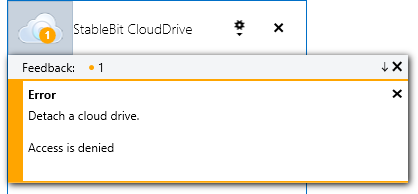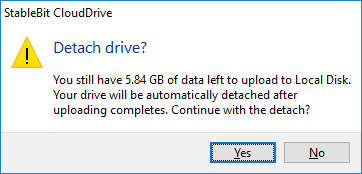|
StableBit CloudDrive
A secure virtual hard drive, powered by the cloud.
|
Detaching your Drive
(Build 1051)
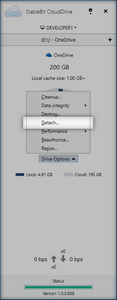
To detach your cloud drive, open Manage Drive and select Detach....
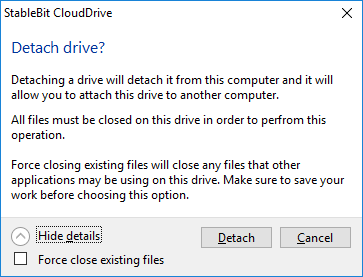
Click the Detach button to begin the detachment process.
 |
If Force close existing files is checked, any applications that have files open on the cloud drive will receive error responses if they attempt to perform read or write operations on the cloud drive after it's detached. If Force close existing files is not checked and there are applications that have open files on the cloud drive, the detachment will be aborted, and an Access Denied error message will be shown under Feedback.
|
 |
In order to detach your cloud drive, any data that still needs to be uploaded to the storage provider will need to finish uploading. If there is a significant amount of data that still needs to be uploaded, you will be shown a warning:
Clicking Yes will automatically detach your drive once uploading completes. If you've disabled uploading in I/O Performance > Threads, it will be re-enabled for you automatically as soon at you click Yes. |