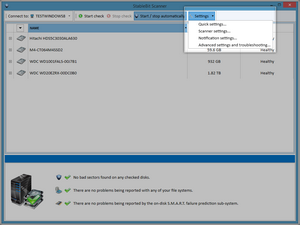|
StableBit Scanner 2.X
An innovative disk surface scanner, disk health monitor and file recovery system.
|
Toolbar
(Build 3096)
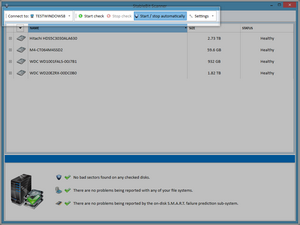
The toolbar lets the scanner connect to other systems, and to control whether the scanner operates in automatic or manual mode. It starts or stops the checking of all the disks manually and lets you enter the settings window.
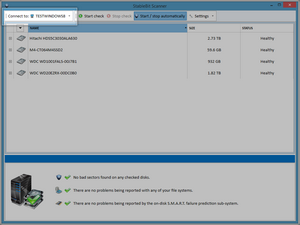
The first part of the toolbar lists the computer that you are connected to and controlling. You can view and control most everything for the remote system as if you were connected directly to it.
Clicking on the name of the system allows you to select which system you want to connect to. However, that system must be using the same version of StableBit Scanner, or it will disable the option.
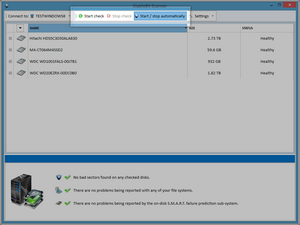
When Start / Stop Automatically is enabled, the StableBit Scanner will automatically scan the surface of all the disks part of the storage pool as necessary. If it's disabled, then the StableBit Scanner will never start scanning any of your disks automatically, regardless what is set up in settings.
StableBit Scanner maintains a record of the last check time of each and every sector, for every disk that it has ever seen in the past year. When the StableBit Scanner is in automatic mode, and the last check time for any sectors becomes older than the number of days set in settings, then those sectors become candidates for re-scanning.
Re-scanning can happen at any time, or between certain hours of the day, depending on the profile that you picked during the initial setup, or if you've changed these settings since.
If the scanner is in manual mode, then re-scanning is never started automatically. You can either start scanning individual disks, or click the Start Check button on the toolbar to check the sectors that need re-checking on all of your disks.
The Stop Check button stops all disk checks and sets the scanner to manual scan mode only. You can re-enable automatic scan mode by clicking Start / Stop Automatically.
 |
Multiple disks will be scanned at the same time as long as they're on different controllers. |
 |
When in manual mode, the scanner will only re-check the sectors on the disk that haven't been checked recently. If you want to force a re-check of a given disk immediately, you can clear the status. See the Disk Sector Map section for details on how to do this. |
 |
Formatting the disk or re-partitioning the disk may reset it's check history. This is because the unique disk signature may be changes and StableBit Scanner will not recognize the disk as the same one. |
 |
After adding a new disk that has never been scanned to the system, it will be marked for scanning at the next available time window. If the disks can be scanned at any time, or it is in the work window, it will immediately start scanning the disk. However, USB hard drives must be connected for at least an hour before a scan will start on these drives. |