



|
StableBit Scanner 1.X
An innovative disk surface scanner, disk health monitor and file recovery system.
|
Health Report
(Build 2635)
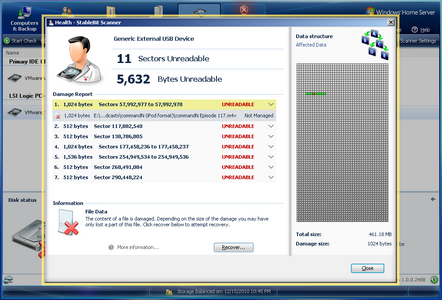
The health report interface lets you scan for damaged on-disk data structures and to launch the file recovery wizard.
To begin a data structure scan, press the Scan for damaged files... button.
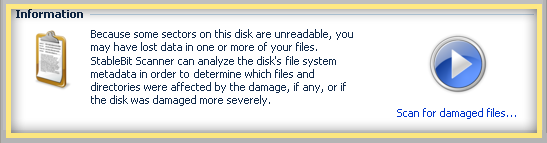
 |
Note that you can't start a data structure scan while a physical scan is in progress. You must close the health report and stop the physical scan by right clicking on the disk and selecting Stop check. |
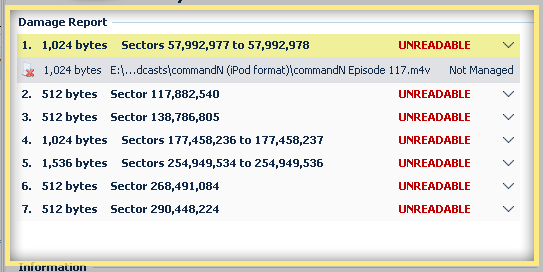
The damage report lists all the unreadable sectors detected by the on-disk physical scan. You can select each sector range by clicking on it to show what on-disk data was damaged as a result of these unreadable sectors.
The most frequent damage type is file damage. But in addition to file damage, the StableBit Scanner detects a number of other on-disk damage.
-
Boot Sector
The primary boot sector is found in the very first sector. It holds the code to start your computer (if the disk is bootable), and the partition table. If this sector is damaged, all the data on the disk is at risk. You may not be able to access any data after you re-boot, or re-boot at all.
-
Backup Boot Sector
The backup boot sector exists on NTFS formatted disks and maintains redundancy if the primary boot sector fails. If it's damaged, none of your files are at risk.
-
NTFS Directory Index
The directory index holds the list of files and folders in a directory. If it's damaged, some or all of the files in the folder may be missing.
-
NTFS Directory Metadata
The NTFS directory metadata contains information about a directory. Without it, only the basic information about a directory is known such as its name. Its contents cannot be listed, and all the files and sub-folders that it contained are now missing.
-
NTFS Directory Read Error
NTFS directories are composed of metadata and an index. The information necessary to retrieve the metadata or the index is damaged. All the files and sub-folders that this folder contained are now at risk.
-
Alternate File Data
An alternate stream of a file is either partially or fully unreadable. NTFS files can have multiple streams. In other words, a file can actually contain 2 or more sets of data. This type of damage typically does not cause important data loss.
-
File Data
The contents of a file is either partially or fully damaged.
This is the most common type of data structure damage simply because there are lots of files on a disk.
StableBit Scanner features a file recovery wizard to recover files from this condition. A partial recovery is attempted first, where the known good parts of the file are saved out to a new location. Then a full recovery is attempted by trying to read the unreadable sectors. (See the File Recovery Wizard)
Note that NTFS compressed or encrypted files cannot be recovered with the file recovery wizard.
-
File Metadata
The metadata of a file is damaged. Metadata can be things such as file name, creation time, etc... This alone, does not mean that the actual data content of a file is damaged.
-
Primary GUID Partition Table
The primary GUID partition table is damaged. The GUID partition table holds a list of partitions on the disk. Without it, the partitions cannot be accessed. There is a secondary GUID partition table in case the primary one fails.
-
Secondary GUID Partition Table
The secondary (backup) GUID partition table is damaged. The GUID partition table holds a list of partition on the disk. Without it, the partitions cannot be accessed. This is the backup in case the primary fails.
-
Master Boot Record
The Master Boot Record typically holds a list of partitions on the disk, among other things. Without it, you cannot access any partitions on the disk. In the case of a GUID partition table, the MBR is just a place-holder.
-
Master File Table
The Master File Table (MFT) contains a list of all file and directory contents on the hard disk along with maintenance data. If a part of the MFT is damaged, then the files that are listed in that part will not be accessible. Any specific damage as a result of the MFT being damaged, such as file loss, will be reported as separate errors.
-
Master File Table - Primary $MFT Record
The $MFT file is responsible for telling the system where the rest of the Master File Table (MFT) is. The MFT contains a list of all file and directory contents on the hard disk along with maintenance data. This is the primary record, if it is damaged, the mirror (backup) record is read.
-
Master File Table - Mirror $MFTMirr Record
This is the mirror record to the $MFT record described above. It is a backup and is read in case the primary record is damaged.
-
Disk Unreadable
This condition is triggered if the on-disk data cannot be analyzed as a result of boot sector damage, MBR damage, etc... All the data on the disk is at risk. This condition is typically combined with some other condition.
-
Partition Unreadable
An entire partition on this disk is unreadable as a result of other damage such as damage to the MBR. This condition is typically combined with some other condition.
-
Unrecognized File System
The StableBit Scanner understands how to analyze the NTFS file system, this is the standard Windows file system used on most systems, including the Windows Home Server. This error indicates that there is physical damage on a file system other that NTFS. This means that files on that partition are at risk.
 |
The StableBit Scanner knows how to scan for damage on NTFS file systems only. |
 |
The StableBit Scanner recovery wizard is only designed to recover from file data damage as shown above. This is by far the most common type of damage that you will encounter. However, the StableBit Scanner is designed to detect a myriad of other data damage conditions. If you are experiencing one of the other conditions, manual data recovery is recommended by a trained professional. |
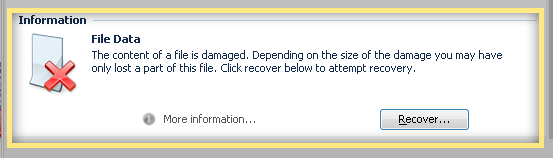
This panel displays context sensitive information, based on what is selected in the above damage report.
When selecting a damaged file, you can launch the File Recovery Wizard by clicking Recover...
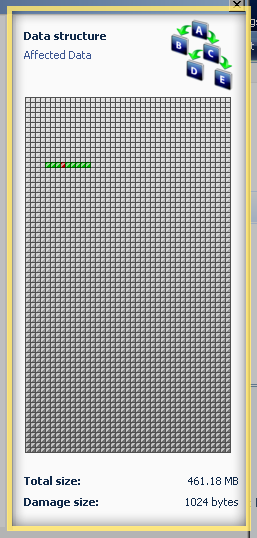
This shows the damaged data structure that is selected in the damage report. The damaged blocks are shown in the context of the entire disk. You can hover your mouse over each individual block for more information.
 |
Hover your mouse over the total size and the damage size values to get an exact number. If a damaged file is selected, in the tool tip, you will get the amount of space that the file takes on disk vs. the actual file size. These can be different because files are always stored in 512 byte blocks. You don't need to know this for file recovery and it's provided for your information only. |












