



|
StableBit DrivePool 2.X
A state of the art disk pooling application with file duplication.
|
Adding a Drive to the Pool / Creating a New Pool
(Build 906)
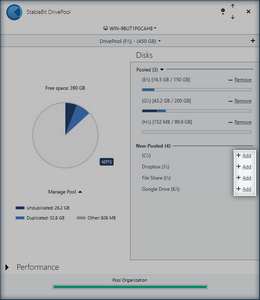
Adding a drive to the pool is quick and easy. You can add a drive with existing data already on it, or a brand new unformatted drive.
To add a hard drive to the pool, switch to the pool that you'd like to add the drive to and click Add.
To create a new pool, click on the + button to switch into the Create a new pool mode.
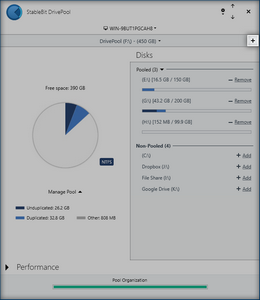
Then just click Add. Creating a new pool takes about 30 seconds and will spawn a new virtual drive once it's done.

 |
When adding an existing drive to the pool, if it's already formatted with a file system, the file system has to match the current pool's file system. This also applies when adding a child pool to an existing pool. In that case, the child pool has to have the same file system as the current pool. Mixing file systems in the same pool is not allowed. |
Just like you can add a regular disk to a pool, you can also add another pool to an already existing pool. You can also create a new pool from an existing pool. This will allow you to create a hierarchy of pools.
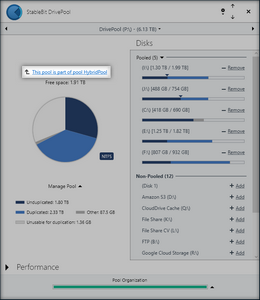
When a pool is part of another pool, a link will be displayed indicating that. Clicking on that link will take you to the parent pool.
 |
A child pool has its own separate file duplication and balancing settings. You can even set up per-folder duplication and balancing settings on the data that is stored in the parent pool. These settings are separate from the duplication and balancing settings that are set up in the parent pool. |
 |
For more information about hierarchical pooling and a concrete usage scenario, see our blog post: https://blog.covecube.com/2017/09/stablebit-drivepool-2-2-0-847-beta/ |
When a drive is added to the pool, the virtual pool drive instantly expands in capacity equal to the capacity of the drive that was added to the pool.
The extra disk space is instantly available on the pool, and you can immediately copy new files to it.
 |
You can continue to access the drive that you've added to the pool, and any existing files on it, just as before. It will still have its old drive letter and no existing data on it is modified. When you copy files to any drive, even when it's part of the pool, the files are stored on that drive and not on the pool. To copy files onto the pool, copy them to the pool drive letter. |
 |
If the added drive already contains some existing (non-pooled) data, then that will show up as Other in the main pool pie chart. That Other data will not be visible on the pool and cannot be modified through the pool virtual drive. |
 |
StableBit DrivePool doesn't filter or modify I/O to any other drive on your system. It only manages the virtual pool drives. |
When you copy a new file to the pool, StableBit DrivePool automatically picks one or more drives from the ones that you've added to the pool to store that new file. The file will be stored in a hidden folder on those drives.
At a later time, StableBit DrivePool may decide to move some pooled files from one disk to another. This is called Balancing. Balancing is performed automatically and without ever preventing full access to all pooled files.
 |
StableBit DrivePool always stores your files in plain NTFS or ReFS format with nothing special added to them. You can easily access them from any Windows computer (or any other computer that can read those file systems) for recovery purposes. |












