



|
StableBit Scanner 2.X
An innovative disk surface scanner, disk health monitor and file recovery system.
|
Disk Scanning Panel
(Build 3096)
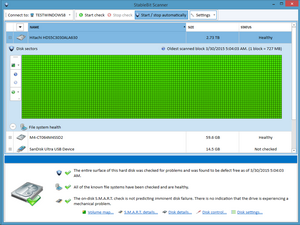
You can open the disk scanning panel by selecting a disk and clicking the "+" on the left side of the row, or by double-clicking a disk.
The disk scanning panel shows you the status of any ongoing and completed scans, as well allows you to manually start or stop a scan, and to clear the scan status.
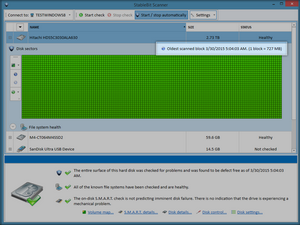
This shows the oldest scanned block on the system, and the size represented by the Sector Map below.
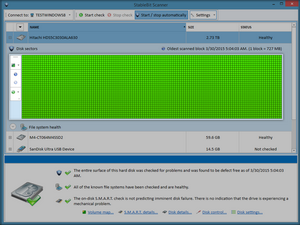
The sector map shows the status of the physical surface disk check.
Block Colors:
-
 (Gray) - This part of the disk was never checked.
(Gray) - This part of the disk was never checked.
-
 (Green) - This part of the disk is readable.
(Green) - This part of the disk is readable.
-
 (Red) - There is at least one unreadable sector in this block.
(Red) - There is at least one unreadable sector in this block.
-
 (Blue) - This block was scanned as part of an ongoing disk surface scan.
(Blue) - This block was scanned as part of an ongoing disk surface scan.
-
 (Purple) - The scanner is searching for damage in this block.
(Purple) - The scanner is searching for damage in this block.
Buttons:
-
 Click here to change the block size of the sector map. The smaller the blocks the fewer on-disk sectors each block will represents. You can see how many bytes are represented by each block below the sector map.
Click here to change the block size of the sector map. The smaller the blocks the fewer on-disk sectors each block will represents. You can see how many bytes are represented by each block below the sector map.
-
 Click here to start scanning this disk. StableBit Scanner will only scan sectors that haven't been checked recently. If all the sectors on this disk were checked recently, nothing will happen. The number of days to wait before re-checking the same disk sectors is configurable in settings.
Click here to start scanning this disk. StableBit Scanner will only scan sectors that haven't been checked recently. If all the sectors on this disk were checked recently, nothing will happen. The number of days to wait before re-checking the same disk sectors is configurable in settings.
-
 Click here to stop checking this disk. The check status for sectors checked up to this point will be saved.
Click here to stop checking this disk. The check status for sectors checked up to this point will be saved.
-
 Click here to open the menu that allows you to change the status of the disk.
Click here to open the menu that allows you to change the status of the disk.
-
 Click here to mark all sectors on this disk checked as of now.
Click here to mark all sectors on this disk checked as of now.
-
 Click here to mark all readable (Green
Click here to mark all readable (Green  ) sectors on this disk as never checked. This can be useful if you want to force a full re-check of the entire disk right now.
) sectors on this disk as never checked. This can be useful if you want to force a full re-check of the entire disk right now.
-
 Click here to mark all unreadable (Red
Click here to mark all unreadable (Red  ) sectors on this disk as never checked. This can be useful to force a re-check of bad sectors, in case you suspect that some of them may have been re-mapped.
) sectors on this disk as never checked. This can be useful to force a re-check of bad sectors, in case you suspect that some of them may have been re-mapped.
-
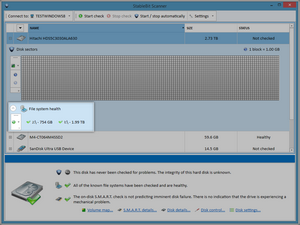
-
 This volume has not been checked for issues.
This volume has not been checked for issues.
-
 This volume has been scanned and found defect free.
This volume has been scanned and found defect free.
-
 Issues have been detected with this volume's file system.
Issues have been detected with this volume's file system.
Buttons:
-
 Click here to open the menu that allows you to change the status of the disk.
Click here to open the menu that allows you to change the status of the disk.
-
 Click here to mark all file systems on this disk checked as of now.
Click here to mark all file systems on this disk checked as of now.
-
 Click here to mark all file systems on this disk as never checked. This can be useful if you want to force a full re-check of the file systems right now.
Click here to mark all file systems on this disk as never checked. This can be useful if you want to force a full re-check of the file systems right now.
-
 Click here to mark all damaged (Red
Click here to mark all damaged (Red  ) file systems on this disk as never checked. This can be useful to force a re-check of damaged file systems, in case you have manually resolved the issue.
) file systems on this disk as never checked. This can be useful to force a re-check of damaged file systems, in case you have manually resolved the issue.
-












