



|
StableBit Scanner 1.X
An innovative disk surface scanner, disk health monitor and file recovery system.
|
Settings
(Build 2635)
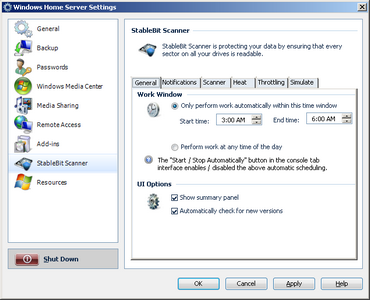
Work window
The work window is when the StableBit Scanner will perform regular disk surface scans.
 |
Note that automatic disk surface scans can be suspended if the Start / Stop Automatically button is not enabled on the main Toolbar. |
 |
Even if you select to perform work at any time of the day, if you have throttling enabled, the StableBit Scanner will make sure that the scans are not interfering with regular server I/O. |
UI options
-
Show summary panel
The summary panel shows either the Overview Summary Panel or the Disk Summary Panel in plain english. Power users who want to disable the summary panel may un-check this box.
When the summary panel is disabled the Advanced Disk Panel is automatically shown when a disk is selected.
-
Automatically check for new versions
If you don't want the application to check for updates automatically over the Internet then uncheck this. You can perform a manual update check at any time by clicking the green button at the bottom right corner of the main interface.
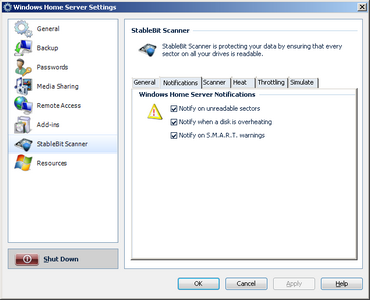
-
Notify on unreadable sectors
Issue a notification when unreadable sectors are detected.
-
Notify when a disk is overheating
Issue a notification when a disk is hotter than the pre-set maximum temperature.
-
Notify on S.M.A.R.T. warnings
Issue a notification when the disk's Self-Monitoring, Analysis, and Reporting Technology is showing potential problems with your disk.
In order to receive S.M.A.R.T. warnings, cloud integration must be enabled. (
 )
)
 |
If you want to ignore a particular notification from a specific disk, then when the notification shows up, select the Ignore this issue check box on the notification itself. |
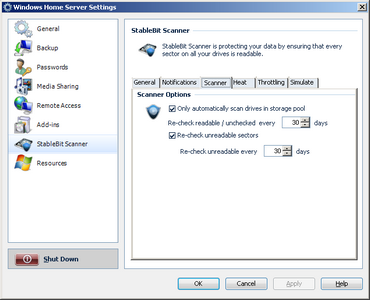
Only automatically scan drives in storage pool
If this is not checked, then disks not in the storage pool will be automatically scanned as well.
Re-check readable / unchecked every ... days
If Start / Stop Automatically is enabled on the main Toolbar, disk sectors will be automatically re-checked this often.
Re-check unreadable sectors
This will re-check sectors found to be previously unreadable. It's recommended that you leave this checked because modern hard drives will re-map a previously unreadable sector to a known good one from the spare sector pool whenever you write to it.
Re-check unreadable every ... days
You can specify a different re-check interval for unreadable sectors.
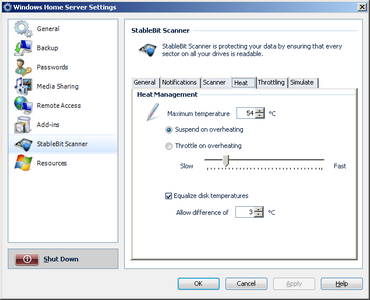
Maximum temperature
If a disk exceeds this temperature, then special actions will be taken to prevent making the disk even hotter.
Suspend on overheating
If any disk being scanned exceeds this temperature, the scan will suspend and wait for the disk to cool down.
Note that this only applies if all the disks being scanned in the controller group are overheating. If there is another disk that's not overheating, the scanner will switch to that other disk regardless of what this is set to.
Throttle on overheating
The scanner will continue scanning the overheating disk at a slower rate.
Note that this only applies if all the disks being scanned in the controller group are overheating. If there is another disk that's not overheating, the scanner will switch to that other disk regardless of what this is set to.
The slider controls how fast the scanner will continue scanning the disk.
Equalize disk temperatures
If a disk waiting to be scanned in the same controller group, is cooler than the allowed temperature difference, the scanner will switch to the cooler disk.
This prevents disk overheating and stress due to temperature swings.
Allow difference of ... C
The allowed temperature difference in a group of disks on the same controller.
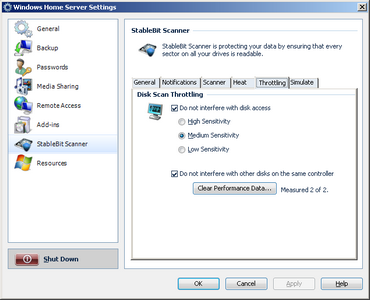
Do not interfere with disk access
When another application accesses a disk that's currently being scanned, the scanner will try to switch to another disk that's not being accessed. If no other disk is found the scan is suspended until the current disk is no longer being accessed.
High Sensitivity
Prevent most disk thrashing.
Medium Sensitivity
Allow some disk thrashing.
Low Sensitivity
Yield only to bulk file transfers.
Do not interfere with other disks on the same controller
If the disk being scanned is on a limited Bus, such as USB, the scanner will suspend scanning the current disk if it detects disk activity on any other disk connected to the same controller.
In order for this to work, the scanner must know the bus speed of the controller. This is measured automatically, but may not be available initially. Bus measurements happen in the background when all the disks on a controller are idle and are updated every 7 days.
Clear performance data...
In order for the scanner to be able to not interfere with other disks on the same controller, it needs to know the performance of each controller. The scanner automatically gathers this information in the background when the server is not active.
Normally, the controller performance data is refreshed every 7 days. However, you can force a re-measurement sooner by clearing it.
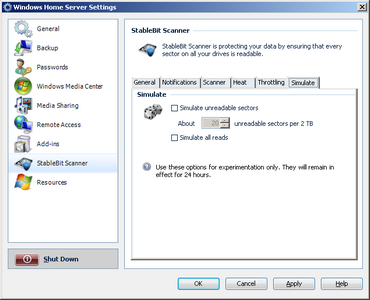
Simulate unreadable sectors
When checked, any new scans will detect bad sectors placed randomly across the disk surface.
About ... unreadable sectors per 2 TB
The number of unreadable sectors to distribute randomly across the disk's surface.
Simulate all reads
Simulate reading from disk, do not actually read. This will speed up the scan significantly.
 |
As stated in the dialog, these options are only in effect for 24 hours after they are turned on. This is to prevent you from accidentally leaving one of them on and having your disks not be monitored for read damage. |
 |
Bad sector simulation does not create real bad sectors or modifies your disk in any way. It is done completely in software. |












